Tutorial by Jcuttlebear01 aka JoAnn
9/23/2009
I do these tutorials for fun and not
for any profit. I use them also as a learning tool to
help others learn the fun and art of paint shop pro.
Supplies needed
Graphic of choice.
Tubes of choice.
Font of choice.
Graphic plus plug in HERE
Filters Unlimited HERE
Remember to save often in case your psp closes.
1. Open a graphic you wish to use.
Duplicate and close the original.
2. Add a 3 pixel border of a color that isn't in your graphic.
Activate it with your magic wand.
Flood fill with gold beads.
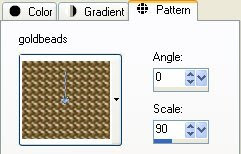 3. Selection invert and Effects 3D
3. Selection invert and Effects 3DCut out with these settings.
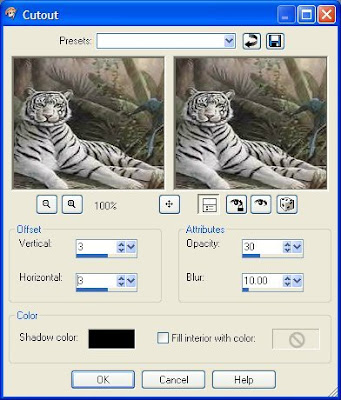 repeat using a minus 3 on the Vertical, and Horizontal.
repeat using a minus 3 on the Vertical, and Horizontal.Deselect.
4. Add another 5 pixel border using a light color from your graphic.
Activate it and effects texture, blinds with these settings.
Then deselect.
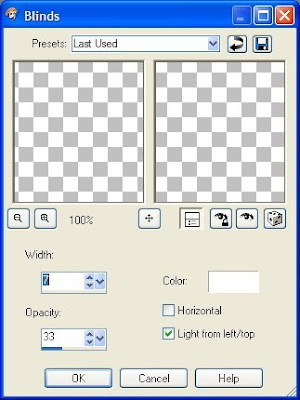
5. Add another 3 pixel border with a different color, and select it
flood fill with the gold beads again.
6. Add another 5 pixel border, use a dark color this time from your graphic.
Activate it and add the same blind effect.
Deselect
7. Add a 1 pixel black border.
8. Add a 30 pixel border but use the same light color you did earlier.
Then activate it.
Use graphic plus
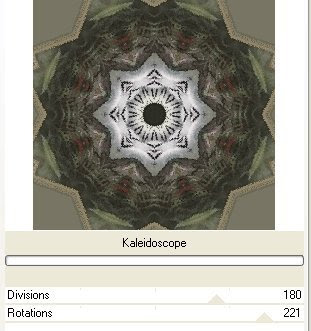
This is the settings I used but you can play around
until you get something you like with the graphic you are using.
When happy with it deselect.
9. Activate each of the 4 corners and add a new raster layer,
flood fill with the gold beads.
Then effects 3D and add an inner bevel to this.
Then deselect.
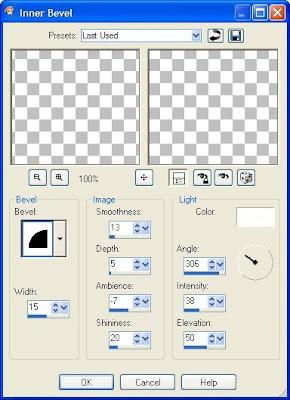
10. Add a 1 pixel border color black, or one of your choice.
11. Add a 5 pixel border using the light color, and add
the same blind effect we used earlier
12. Add a 5 pixel border using the dark color you used before.
13. Add a 3 pixel border and select flood fill with the gold beads.
Deselect.
14. Add a 5 pixel border using the light color and add
the same blind effect.
15. Add 1 pixel black border.
16. Add a 40 pixel border using the dark color.
Activate it.
17. Filters unlimited button and Frame
Use the glass frame 1
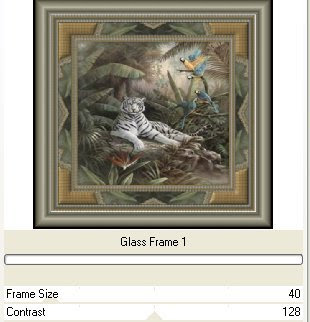
If your happy with the way it looks
then deselect.
Add any tubes or corner accents you wish to at this time.
Then add your water maker and your all done.
Save your work of art and your ready to share it.
Would love to see what you do with this.
Thank you for giving my tutorial a try.
I do hope you have enjoyed this tutorial, and learned
something new.
Have any questions or need help.
Just let me know, I'm always happy to help any way I can.
Jcuttlebear01@aol.com
Couple more examples by me.





No comments:
Post a Comment