9/4/2009
I do these tutorials for fun and not
for any profit. I use them also as a learning tool to
help others learn the fun and art of paint shop pro.
All things I use are collected, the only thing I claim
Is the tag I make with these as my work.
Scrapbook kit can be found here.
SD NIGHT PASSION
Here
Supplies
Graphic of choice.
Open graphic your going to use.
The one I used is in the supplies.
Duplicate the original graphic and close it.
Find the scrapbook kit you are going to use and
open it up.
Open new image 600 X 500
1. Pick a paper I used Paper 4 for the back ground.
selection all and copy and paste into the new image.
Then image mirror.
Selection none.
2. Add a new raster layer, then go
Selection tool and set your
Open graphic your going to use.
The one I used is in the supplies.
Duplicate the original graphic and close it.
Find the scrapbook kit you are going to use and
open it up.
Open new image 600 X 500
1. Pick a paper I used Paper 4 for the back ground.
selection all and copy and paste into the new image.
Then image mirror.
Selection none.
2. Add a new raster layer, then go
Selection tool and set your
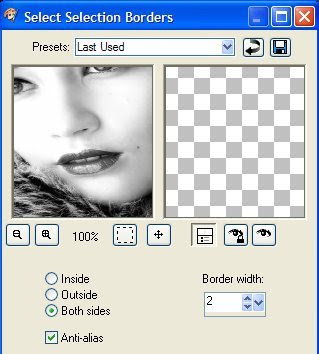 4. Find a nice gold pattern or one of choice and flood fill the border.
4. Find a nice gold pattern or one of choice and flood fill the border.Then add a nice inner bevel.
Selection and none.
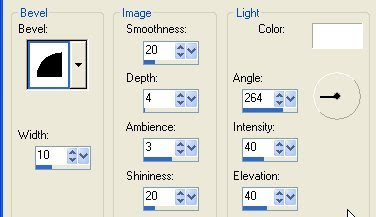 5. Select inside the frame and modify and expand by 3, add
5. Select inside the frame and modify and expand by 3, adda new layer, find graphic your using and copy and paste into the
frame you made and move that layer below the frame, deselect.
6. Close of the back ground layer and merge the frame and graphic.
Reopen the background.
7. Add a new raster layer, and get selection tool and draw a narrow line across your
work, leave selected and flood fill with the gold pattern your using.
If its to your liking deselect.
8. Duplicate that layer 2 times and move them so they are set
the way you want them.
This is what I have now
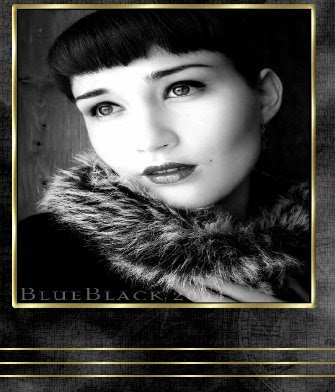
9. If happy with the way they look close off the frame, and the
background and merge the lines together.
10. add string of beads, I never resized them, place
them over the gold lines you did.
11. I now added the candles and resized them
30 percent. Move them over to the corner where
you would like them.
12. I then took and cut off one of the hearts from the
elements and used my eraser to remove any unwanted
lines from the heart.
13. Copy and paste it on your image, where you want it.
then duplicate and just move them apart some.
14. add a rose 2 resize about 50 percent.
Place it on the right hand corner.
15. I then added butterfly 3
resize it about 15 percent copy
and paste it on the rose.
16. Crop to your liking now and get rid of what you don't want
around your tag.

17. Now if your happy with everything we will add borders.
Add a 2 pixel border pick a color that isn't in your back ground or
anything else......I used a blue, then select and flood fill with the gold pattern.
18. Add another border of 3 pixel black this time.
19. Add another 2 pixel border color doesn't matter, select and flood fill it with
the gold patter, and deselect.
20. Add a black 10 pixel border.
Go to filters unlimited and use button frame, glass frame 1
make the frame size down to 15 and apply.
You can also select and use a bevel of your choice if you like that.
Your ready to add your Water mark
You can also add a name or anything else you wish.
When done save your work of art and have the fun
of sharing.
Would love to see what you do with this.
Thank you for giving my tutorial a try.
I do hope you have enjoyed this tutorial, and learned
something new.
Have any questions or need help.
Just let me know, I'm always happy to help any way I can.
Jcuttlebear01@aol.com
Hugs





No comments:
Post a Comment