Tutorial by Jcuttlebear01 aka JoAnn
7/14/2009
I do these tutorials for fun and not
for any profit. I use them also as a learning tool to
help others learn the fun and art of paint shop pro.
All things I use are collected, the only thing I claim
Is the tag I make with these as my work.
Supplies HERE
Filter factory F HERE
Filters Unlimited HERE
Penta filter HERE
Graphic plus HERE
Open graphic of choice
Duplicate it and close the original.
This is the one I'm using for this tutorial.
Don't know who it is by.
7/14/2009
I do these tutorials for fun and not
for any profit. I use them also as a learning tool to
help others learn the fun and art of paint shop pro.
All things I use are collected, the only thing I claim
Is the tag I make with these as my work.
Supplies HERE
Filter factory F HERE
Filters Unlimited HERE
Penta filter HERE
Graphic plus HERE
Open graphic of choice
Duplicate it and close the original.
This is the one I'm using for this tutorial.
Don't know who it is by.
 NOTE
NOTEBefore you start edit and copy, will use in a few.
resize to your liking.
Adjust brightness and contract
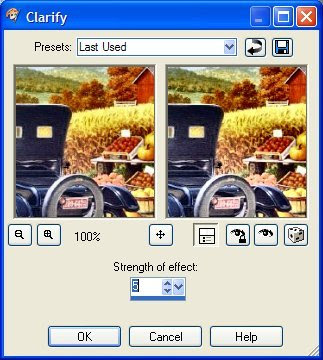
1. Add a 3 pixel border a color that isn't in your graphic.
Click on it with magic wand. Flood fill with gold bead pattern.
Or one of choice.
2. Adjust sharpen, invert
Effects cutout.
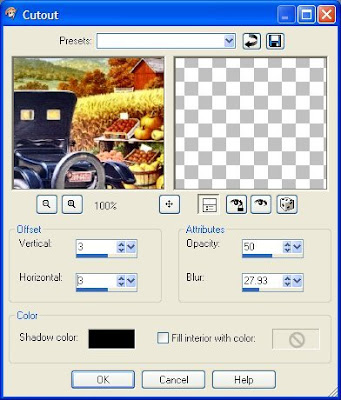
repeat but this time change V and H to -3
Selection and none.
3. Add a border of 2 pixel of a dark color from your graphic.
4. Add another 3 pixel border and select and flood with the bead pattern.
Sharpen, and deselect.
5. Add border 15 color not important.
Select, then graphic plus
Quick tile 2 with default settings.
6. With it still selected, the filters unlimited
Buttons and Frame.....Glass glass frame 1
Change just the top number to 20
If happy with it then deselect.
7. Add another 3 pixel border, of any color other then what
you have in your graphic.....select flood fill with the gold bead pattern.
8. Adjust sharpen, and deselect.
9. Add another 2 pixel border of the dark color you have used in the other one.
10. Add 3 pixel border and select, and flood fill with gold beads.
11.Adjust sharpen and deselect
12. Add border 20 pixel and select...copy and paste your graphic into
13. selection, image mirror,
effects Penta dots and cross use default settings.
14. Keep selected, go to effects filter factory F morie blocks
Use default setting, or play around its all up to you.
15. With it still selected, the filters unlimited
Buttons and Frame.....Glass glass frame 1
and change the top setting to 20.
Then deselect.
16. Add 3 pixel border and flood fill with the gold beads
adjust sharpen
Deselect
17. Add 2 pixel border of dark color you used earlier.
18. Add 3 pixel border and flood fill with the gold beads
adjust sharpen.
Deselect.
19. Add 25 pixel border with the dark color and select.
20. Effects graphic plus cross shadow, I used default settings.
21. Then filters unlimited button frame, glass 1
I went down to 20 on the top slider.
Deselect
22. Add 3 pixel border, and flood fill with the gold beads
Adjust sharpen and deselect.
23. Now you can add corner accents or what ever you wish its,
all up to you.
24. When finished merge all layers and resize to your liking.
Add your watermark and you done and ready to
share your work of art.
Would love to see what you do with this.
Thank you for giving my tutorial a try.
I do hope you have enjoyed this tutorial, and learned
something new.
Have any questions or need help.
Just let me know, I'm always happy to help any way I can.
Selection and none.
3. Add a border of 2 pixel of a dark color from your graphic.
4. Add another 3 pixel border and select and flood with the bead pattern.
Sharpen, and deselect.
5. Add border 15 color not important.
Select, then graphic plus
Quick tile 2 with default settings.
6. With it still selected, the filters unlimited
Buttons and Frame.....Glass glass frame 1
Change just the top number to 20
If happy with it then deselect.
7. Add another 3 pixel border, of any color other then what
you have in your graphic.....select flood fill with the gold bead pattern.
8. Adjust sharpen, and deselect.
9. Add another 2 pixel border of the dark color you have used in the other one.
10. Add 3 pixel border and select, and flood fill with gold beads.
11.Adjust sharpen and deselect
12. Add border 20 pixel and select...copy and paste your graphic into
13. selection, image mirror,
effects Penta dots and cross use default settings.
14. Keep selected, go to effects filter factory F morie blocks
Use default setting, or play around its all up to you.
15. With it still selected, the filters unlimited
Buttons and Frame.....Glass glass frame 1
and change the top setting to 20.
Then deselect.
16. Add 3 pixel border and flood fill with the gold beads
adjust sharpen
Deselect
17. Add 2 pixel border of dark color you used earlier.
18. Add 3 pixel border and flood fill with the gold beads
adjust sharpen.
Deselect.
19. Add 25 pixel border with the dark color and select.
20. Effects graphic plus cross shadow, I used default settings.
21. Then filters unlimited button frame, glass 1
I went down to 20 on the top slider.
Deselect
22. Add 3 pixel border, and flood fill with the gold beads
Adjust sharpen and deselect.
23. Now you can add corner accents or what ever you wish its,
all up to you.
24. When finished merge all layers and resize to your liking.
Add your watermark and you done and ready to
share your work of art.
Would love to see what you do with this.
Thank you for giving my tutorial a try.
I do hope you have enjoyed this tutorial, and learned
something new.
Have any questions or need help.
Just let me know, I'm always happy to help any way I can.
Another Example by me







No comments:
Post a Comment