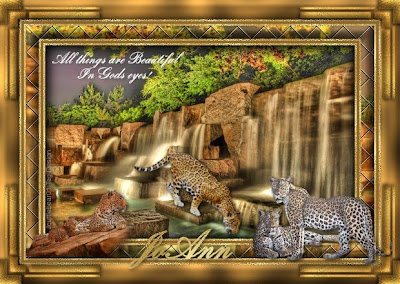
Tutorial by Jcuttlebear01 aka JoAnn
10/8/2009
I do these tutorials for fun and not
for any profit. I use them also as a learning tool to
help others learn the fun and art of paint shop pro.
All things I use are collected, the only thing I claim
Is the tag I make with these as my work.
Feel free to share my tutorials, but link them back
to my site please.
Supplies
Graphic of choice
Tubes of choice or
Supplies I used HERE
Two Moon plug in HERE
Graphic plus plug in HERE
PSP of choice I did this in 9
Remember to save often in case your psp closes.
1. Open graphic you want to use.
This is the one I'm using.
It is in the supplies also.
Duplicate it 2 times and close the original
Minimize one for now we will use it later.
 2. Pick a dark color for your foreground #94672d
2. Pick a dark color for your foreground #94672d3. And a light color for you background #b89b65
4. Add a 3 pixel border
Select the border and add gold fill.
This is the one I'm using, it is in the supplies
or save this one to your files.
Angle 0, and size 100

5. Selection invert and 3D cut out
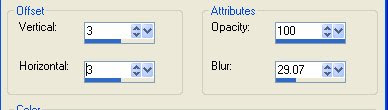 6. Reapply but change the V and H to -3
6. Reapply but change the V and H to -3Deselect
7. Add a border of 4 pixel in your foreground color
I used #94672d
8. Add a border of 3 pixel of white and select,
flood fill it with the gold pattern.
Deselect.
9. Add a 20 pixel border of the foreground color, and select
add a new raster layer, and copy and paste your graphic into the selection.
image and mirror.
10. Effects: Two moon Quilt
If you want the quilt darker then just repeat it.
11. Effects 3D inner bevel I used the light color for the bevel
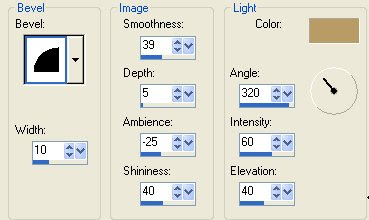
Deselect
12. Add a 3 pixel border of a color that isn't in your graphic
and select flood fill with you gold pattern.
Deselect.
13. Add a 4 pixel border of the dark color
14. Add another 3 pixel border and select and flood fill with the gold.
Deselect
15. Add a 30 pixel border using the light color, then select.
Graphic plus cross shadow, you can play and get some thing you like or
use these settings.

16. Add the same inner bevel you used earlier or one that you like better.
Deselect
Now you can add corner accents and some tubes if you wish.
I made the corners and they are in the zip file.
If you are happy with everything
Then Merge all layers.
Add your water mark
and you are done and ready to save.
Hope you have enjoyed this tutorial as much as I did writing it.
Would love to have you share with me what you do.
Thank you for trying my tutorial out.
Be sure and say which one you need help with.
Need help
Another example I did




No comments:
Post a Comment