
Tutorial by Jcuttlebear01 aka JoAnn
4/19/2010
I do these tutorials for fun and not
for any profit. I use them also as a learning tool to
help others learn the fun and art of paint shop pro.
Everything I use I have collected don't claim to have
made anything other then the tag.
Notes:
All settings will remain the same unless otherwise noted
This tutorial assumes you have a working knowledge of PSP
Remember to save often in case your psp crashes.
I did this in PSP 9 but sure any one will work.
Supplies:
Tubes of choice.
Font of choice.
Or the ones I used HERE
Scrapbook kit HERE
It's a free to use kit ©by Fantasy Dreams Designzhttp://fantasydreamsdesignz.blogspot.com/
Plug ins:
AAA frame works HERE
Open new image 700 X 600
Preset tool draw a circle the size you would
like your frame to be.
4/19/2010
I do these tutorials for fun and not
for any profit. I use them also as a learning tool to
help others learn the fun and art of paint shop pro.
Everything I use I have collected don't claim to have
made anything other then the tag.
Notes:
All settings will remain the same unless otherwise noted
This tutorial assumes you have a working knowledge of PSP
Remember to save often in case your psp crashes.
I did this in PSP 9 but sure any one will work.
Supplies:
Tubes of choice.
Font of choice.
Or the ones I used HERE
Scrapbook kit HERE
It's a free to use kit ©by Fantasy Dreams Designzhttp://fantasydreamsdesignz.blogspot.com/
Plug ins:
AAA frame works HERE
Open new image 700 X 600
Preset tool draw a circle the size you would
like your frame to be.

 Close off your background in your color pallet.
Close off your background in your color pallet.Draw out a circle the size you would like it to be, this is your frame.
Color doesn't matter.
Object align in center of canvas, magic wand and click on the frame.
Layer and convert to raster layer.
Pick a color from your tube your going to use, or one of the papers from
the kit your using, and copy and paste it into the selection.
I used paper 15 from the kit.
Effects 3 D inner bevel
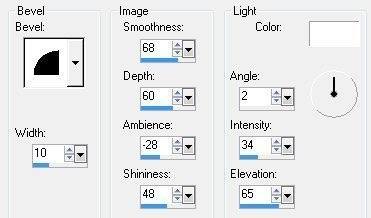
Deselect
Select inside the frame add a new layer
copy and paste another paper of choice into selection.
I used paper 1 from the kit.
Move below frame.
Deselect
I added Accent 52 from the kit.
Add drop shadow.
Click on the tube you wish to add copy paste as a new layer.
Mover tool and place her how you would like.
I turned the one I used with the deform tool.
Move your tube below the frame.
With your eraser tool go and get rid
of anything you don't want showing.
Make sure your on the right layer when your
doing this step.
This is before

After

Add a paper of choice, I used
paper 3 add as a new layer.
Layer arrange and send to bottom.
Layers load save mask
(2)_sg_lacy-edge-floral
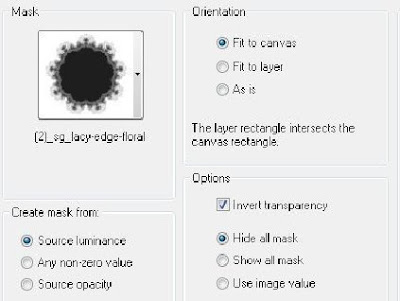
apply layers delete mask when asked say yes.
Layers merge group.
Drop shadow
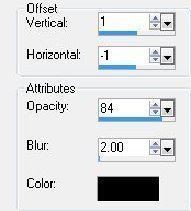
Adjust brightness and contrast Clarify
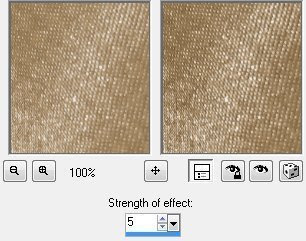
Repeat
It brightens up the gold in the mask
Resize the mask by 90 percent.
Now your ready to add some accents.
on your layer pallet you want to be on the top layer now.
Add any accents you like, resize them so they look nice and add a
drop shadow, below is what I used.
I added element 18
Take your deform tool and arrange it how you
would like it.
I changed the mode to free shift.
And just twisted it some and got it how I liked it.
Add drop shadow same as before except change
the V and H to 1
Next I added element 57 and resized him by 80 percent.
Moved him down until he was where I wanted him.
Apply drop shadow
Add a couple of butterflies to your liking
Resized them by 50 percent.
Add a flower or bow or anything else you might
like. When happy with everything merge all layers.
Layers>Merge>Merge Visible
Then re size tag by 85%, re size all layers NOT checked
I used paper 1 for the background copy and paste
as a new layer arrange send to bottom.
crop to merged opaque, that will crop to wherever
the background ends
Add a 2 pixel border color of choice.
Add a 10 pixel border color of choice.
Selection, select all modify contract by 15, selection
invert.......effects AAA frame works
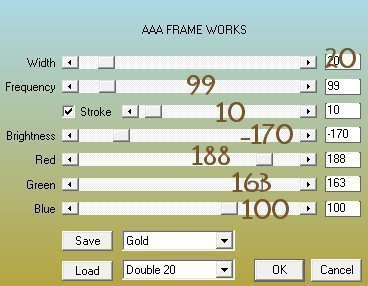
Deselect
Add a new layer and add your watermark.
You can now add a name or anything else you wish to at this time.
Re size all layers to your liking.
Your all done and ready to save your work of art.
Would love to see what you do with this.
Thank you for giving my tutorial a try.
I do hope you have enjoyed this tutorial, and learned
something new.
Have any questions or need help.
Just let me know, I'm always happy to help any way I can.
Jcuttlebear01@aol.com
tag by Mydachshund aka Barb



No comments:
Post a Comment