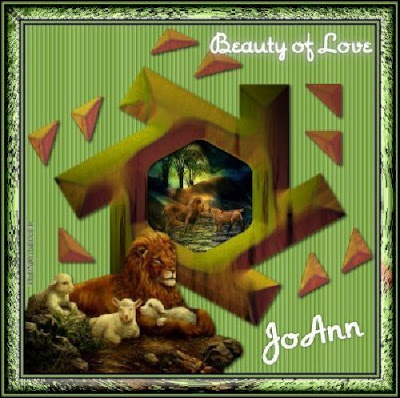 Tutorial by Jcuttlebear01 aka JoAnn
Tutorial by Jcuttlebear01 aka JoAnn8/25/2010
I do these tutorials for fun and not
for any profit. I use them also as a learning tool to
help others learn the fun and art of paint shop pro.
All things I use are collected, the only thing I claim
Is the tag I make with these as my work.
This tutorial is written with the idea you
have some knowledge of PSP.
This was done in PSP 9 but should work with any.
Supplies
Graphic of choice
Tubes of choice
Font of choice
shape template
All supplies I used HERE
Plug ins
Super Blade Pro HERE
Photo shop Fun 2 HERE
Filters unlimited HERE
Open the graphic you wish to use.
Duplicate and close original.
Open the Pre-Set Minimize it for now.
Place the Blade pro presets in the blade pro
environment and texture folder.
Install plug ins that are needed.
1.) Open a new image 600 X 600
2.) Selection all
3.) Add a New layer>copy and paste the
shape into selection.
Deselect
4.) Resize it by 95 percent.
Selection tool and click on the
center of the pre shape>selection
modify>expand by 20>hit delete on key board
1 time.
Deselect.
5.) Now magic wand and activate the larger
part of the shape, flood fill with a color from your graphic.
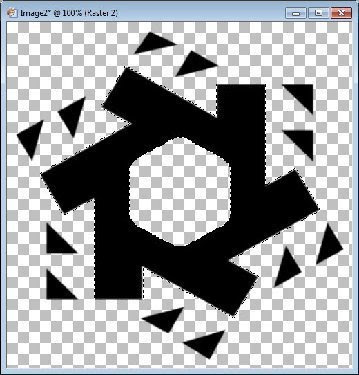 6.) Plug ins>Blade Pro
6.) Plug ins>Blade ProBlade Pro or Super Blade Pro>Settings as Desired.
Each one will be different depending on the colors your using.
No two effects are alike, as you will see by my samples at,
the end of the tutorial.
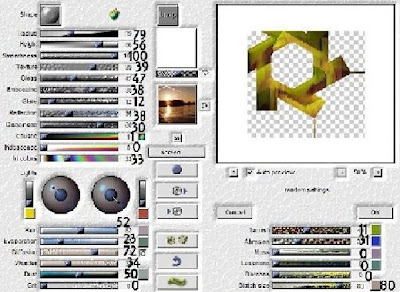 HINTYou can click on the dice until you get something you like.
HINTYou can click on the dice until you get something you like.So many choices.
Deselect when your happy with it.
7.) Magic wand and select the diamonds>pick a color
from the middle one we just did, and flood fill
with that color then>
8.) Give them the same blade pro effect.
Deselect
9.) Magic wand and click on the center of the shape.
10.) Expand by 4 Add a new raster layer
11.) Copy and paste graphic into selection
Layers arrange move down.
Deselect
12.) In layer pallet high light your first layer
and flood fill with a color of choice.
13.) Effects texture effects>blinds
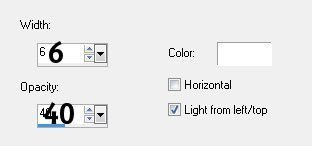 14.) Add your tube and resize as needed.
14.) Add your tube and resize as needed.HINTIf you don't like all the diamonds in the shape,
then just circle the ones you don't want with
your rope tool, and hit delete.
Each tag I made I removed some.
15.) Add a nice drop shadow.
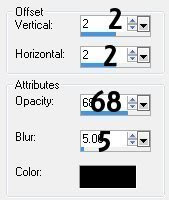 Move where you want it.
Move where you want it.16.) Add a 3 pixel border color of choice.
17.) Add a 3 pixel border background color.
18.) Add a 3 pixel border first choice color.
19.) Add a 20 pixel border background color
Magic wand and select.
20.) Effects>Plug ins> Photo shop fun 2
Bud>default settings repeat
until your happy with the way it looks
It took me about 3 times.
21.) Effects>Plug ins>Filters unlimited
Glass frame 1
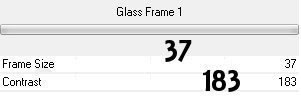
22.) Adjust>Brightness and contract>clarify by 5
Deselect
23.) Add a 3 pixel border color background color
24.) Add a 3 pixel border your other color of choice.
25.) Add any wording or anything else you wish to at
this time.
26.) Add a new layer and add your water mark.
Good job we are all done.
You can now save your wonderful
creation and share with others.
Would love to see what you do with this.
Thank you for giving my tutorial a try.
I do hope you have enjoyed this tutorial, as much
as I did writing it,
and learned something new.
Have any questions or need help.
Just let me know, I'm always happy to help any way I can.
Jcuttlebear01@aol.com
Couple more by me






No comments:
Post a Comment